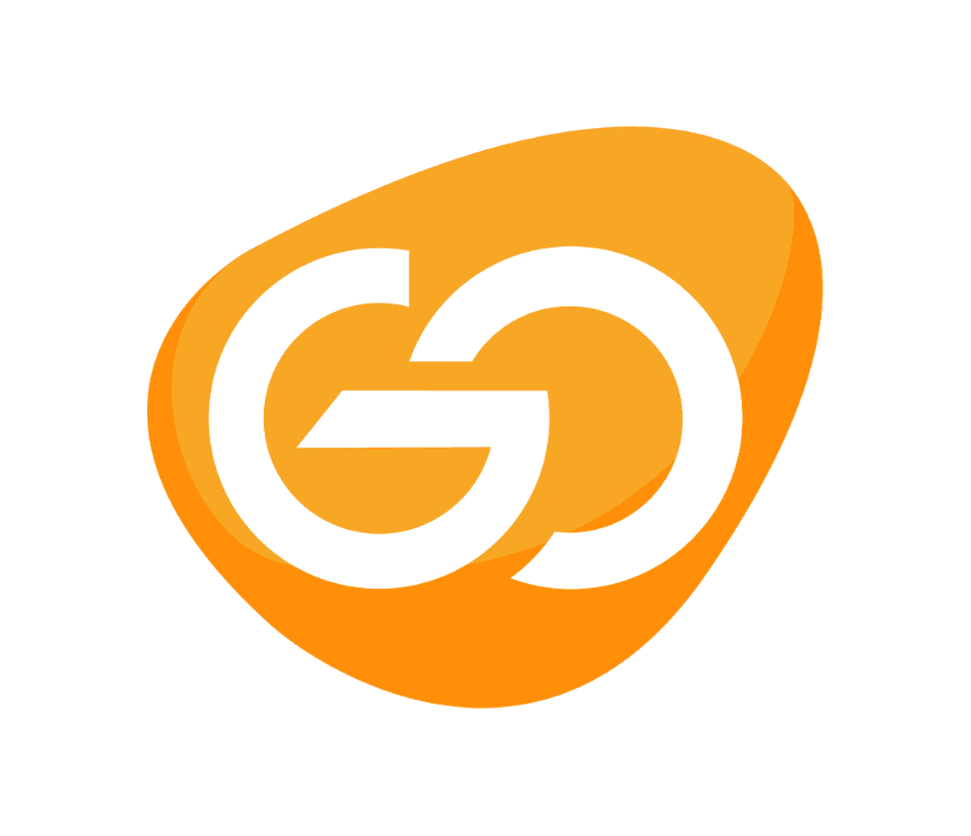The sleek, sexy 4K Dell Ultrasharp webcam from Dell impressed us, but $199 is a lot to pay for a webcam, especially when most popular video conferencing platforms only support a maximum resolution of 720p or 1080p. If you’re a pandemic-displaced remote worker with a limited home office budget, the Ultrasharp now has a less expensive, lower-resolution, more pedestrian sibling: the Dell Pro webcam. The Dell Pro webcam has a 78-degree field of view, HDR, and 4x digital zoom. It is a 2K QHD (1440p)/30 fps (1080p/60 fps) webcam. It has a built-in monitor clip with a tripod attachment point, a built-in microphone (the 4K model does not have one), and AI auto-framing, which can track your face as you move.
When it comes to pure performance and image quality, it may appear difficult for the average webcam to compete with pricey 4K options, but there’s a reason our list of best webcams isn’t just a list of 4K webcams. Most people don’t need a 4K webcam, and even if they did, they wouldn’t be able to use it to its full potential. The $135 Dell Pro webcam, with its 2K QHD resolution, goes above and beyond 1080p without breaking the bank.
Design
The Dell Pro Webcam has a gunmetal grey cylinder-shaped body, a large, round, glass-covered lens, and a removable magnetic lens cap, just like its 4K sibling. The Dell Pro webcam measures 3.6 inches (92 mm) long by 1.73 inches (44 mm) in diameter, which is slightly shorter and wider than the Dell Ultrasharp webcam.
However, the similarities end there. The Dell Ultrasharp has an all-aluminium body and premium features like a detachable USB 3.0 cable, whereas the Dell Pro is plastic and has a non-detachable USB 2.0 cable. The Dell Pro also has a monitor clip with a threaded tripod mounting point built in.

The monitor clip is rubberized to prevent slipping and has a movable “foot” that allows you to adjust the tilt angle of the webcam and keeps it securely fastened to your desktop or laptop screen. This is an improvement over the Ultrasharp’s interchangeable magnetic mounts, which, while more visually appealing, are less secure and more easily misplaced. The Dell Pro webcam connects to your computer via a five-foot USB-A cable that is permanently attached. The cable is perpendicular to the webcam’s body, so it doesn’t protrude awkwardly or take up extra space.
A Great Performance on Webcam
My home office has little natural light and a lot of artificial light: four monitors (three 27-inch and one 24-inch), three direct lighting sources (Elgato Ring Light, Elgato Key Light Air, Logitech Litra Glow), an overhead lamp for background lighting, as well as a desk lamp for fill. Most webcams read this as extremely overexposed when all of my lighting is turned up.
The Dell Pro Webcam, on the other hand, did a good job of controlling exposure levels — perhaps too well, because the resulting image appears a little too dark. The auto-white balance on the webcam was adequate but not perfect; I’m not overly orange or blue, but my skin appears a little sallow. It’s not as good as the auto-white balance on the Insta360 Link, but it’s better than most webcams. Also, and this may not bother others, but it did bother me: the sensor on the Dell Pro Webcam takes… a while to adjust its auto-exposure/white balance/focus/etc. It’s not a long time, but it’s a noticeable second or two, and I’m impatient.
Low Light Performance
I turned off all artificial lighting sources except my main 27-inch monitor to test the Dell Pro Webcam’s low-light performance. The Dell Pro Webcam impressed me with its ability to evenly light the scene; not only can you see the details of my face, but the majority of my background is visible and relatively crisp as well. Other webcams, such as the Logitech C920s, make no attempt to illuminate the background at all.
To test the Dell Pro Webcam’s low-light performance, I turned off all artificial lighting sources except my main 27-inch monitor. The Dell Pro Webcam impressed me with its ability to evenly light the scene; not only can you see the details of my face, but the majority of my background is visible and relatively crisp. Other webcams, such as the Logitech C920s, make no attempt to illuminate the background.
Software and Features
When you first connect the Dell Pro Webcam to your PC, the Peripheral Manager software automatically installed and guides you through a very quick, basic setup that guides you through selecting an image preset and turning on features like HDR and AI Auto Framing. Dell Peripheral Manager isn’t the most feature-rich webcam software I’ve seen, but it does include sections for camera control (adjusting FOV and zoom), capture settings, and colour and image adjustments.
You can experiment with the webcam’s white balance, brightness, sharpness, contrast, and saturation using the software. I experimented with these settings and found it difficult to fine-tune the image to my liking — sliders for adjusting exposure and gain would be ideal. Fortunately, there isn’t much to adjust because the Dell Pro Webcam’s auto-exposure and white balance are excellent.
Microphone
The Dell Pro Webcam does have a built-in microphone (unlike the Dell Ultrasharp Webcam), which is useful if you’re in a pinch for a microphone and your only option is to place it as far away from your mouth as possible. Most webcam microphones are poor, and the Dell Pro Webcam’s is no exception.
When it was perched on my monitor, it had difficulty picking up my voice (which makes sense given that my monitor is about two feet away from my face), and what it did pick up sounds tinny and hollow. This isn’t surprising given how bad most webcam microphones are. However, Dell could have removed the microphone from the Pro webcam and reduced the price by a few dollars.
Verdict
The Dell Pro Webcam may be the webcam for you if you want something that just works. Stick this webcam on your monitor, plug it in, and go about your video-conferencing-twitch-streaming-selfie-taking day. Also, Dell Pro Webcam will serve up high-definition, impressively balanced images with relatively accurate colouring in almost any lighting condition.